# Check a conditional
"hello" == "hello"[1] TRUEAfter today’s session you will be able to:
TRUE or FALSE
== operator
| operator
\ on keyboard
& operator
== operator
| operator
\ on keyboard
& operator and returns TRUE
| operator and returns FALSE
TRUE or FALSE per element in the vector

palmerpenguins package species
[1,] TRUE
[2,] TRUE
[3,] TRUE
[4,] TRUE
[5,] TRUE
[6,] TRUE
[7,] TRUE
[8,] TRUE
[9,] TRUE
[10,] TRUE
[11,] TRUE
[12,] TRUE
[13,] TRUE
[14,] TRUE
[15,] TRUE
[16,] TRUE
[17,] TRUE
[18,] TRUE
[19,] TRUE
[20,] TRUE
[21,] TRUE
[22,] TRUE
[23,] TRUE
[24,] TRUE
[25,] TRUE
[26,] TRUE
[27,] TRUE
[28,] TRUE
[29,] TRUE
[30,] TRUE
[31,] TRUE
[32,] TRUE
[33,] TRUE
[34,] TRUE
[35,] TRUE
[36,] TRUE
[37,] TRUE
[38,] TRUE
[39,] TRUE
[40,] TRUE
[41,] TRUE
[42,] TRUE
[43,] TRUE
[44,] TRUE
[45,] TRUE
[46,] TRUE
[47,] TRUE
[48,] TRUE
[49,] TRUE
[50,] TRUE
[51,] TRUE
[52,] TRUE
[53,] TRUE
[54,] TRUE
[55,] TRUE
[56,] TRUE
[57,] TRUE
[58,] TRUE
[59,] TRUE
[60,] TRUE
[61,] TRUE
[62,] TRUE
[63,] TRUE
[64,] TRUE
[65,] TRUE
[66,] TRUE
[67,] TRUE
[68,] TRUE
[69,] TRUE
[70,] TRUE
[71,] TRUE
[72,] TRUE
[73,] TRUE
[74,] TRUE
[75,] TRUE
[76,] TRUE
[77,] TRUE
[78,] TRUE
[79,] TRUE
[80,] TRUE
[81,] TRUE
[82,] TRUE
[83,] TRUE
[84,] TRUE
[85,] TRUE
[86,] TRUE
[87,] TRUE
[88,] TRUE
[89,] TRUE
[90,] TRUE
[91,] TRUE
[92,] TRUE
[93,] TRUE
[94,] TRUE
[95,] TRUE
[96,] TRUE
[97,] TRUE
[98,] TRUE
[99,] TRUE
[100,] TRUE
[101,] TRUE
[102,] TRUE
[103,] TRUE
[104,] TRUE
[105,] TRUE
[106,] TRUE
[107,] TRUE
[108,] TRUE
[109,] TRUE
[110,] TRUE
[111,] TRUE
[112,] TRUE
[113,] TRUE
[114,] TRUE
[115,] TRUE
[116,] TRUE
[117,] TRUE
[118,] TRUE
[119,] TRUE
[120,] TRUE
[121,] TRUE
[122,] TRUE
[123,] TRUE
[124,] TRUE
[125,] TRUE
[126,] TRUE
[127,] TRUE
[128,] TRUE
[129,] TRUE
[130,] TRUE
[131,] TRUE
[132,] TRUE
[133,] TRUE
[134,] TRUE
[135,] TRUE
[136,] TRUE
[137,] TRUE
[138,] TRUE
[139,] TRUE
[140,] TRUE
[141,] TRUE
[142,] TRUE
[143,] TRUE
[144,] TRUE
[145,] TRUE
[146,] TRUE
[147,] TRUE
[148,] TRUE
[149,] TRUE
[150,] TRUE
[151,] TRUE
[152,] TRUE
[153,] FALSE
[154,] FALSE
[155,] FALSE
[156,] FALSE
[157,] FALSE
[158,] FALSE
[159,] FALSE
[160,] FALSE
[161,] FALSE
[162,] FALSE
[163,] FALSE
[164,] FALSE
[165,] FALSE
[166,] FALSE
[167,] FALSE
[168,] FALSE
[169,] FALSE
[170,] FALSE
[171,] FALSE
[172,] FALSE
[173,] FALSE
[174,] FALSE
[175,] FALSE
[176,] FALSE
[177,] FALSE
[178,] FALSE
[179,] FALSE
[180,] FALSE
[181,] FALSE
[182,] FALSE
[183,] FALSE
[184,] FALSE
[185,] FALSE
[186,] FALSE
[187,] FALSE
[188,] FALSE
[189,] FALSE
[190,] FALSE
[191,] FALSE
[192,] FALSE
[193,] FALSE
[194,] FALSE
[195,] FALSE
[196,] FALSE
[197,] FALSE
[198,] FALSE
[199,] FALSE
[200,] FALSE
[201,] FALSE
[202,] FALSE
[203,] FALSE
[204,] FALSE
[205,] FALSE
[206,] FALSE
[207,] FALSE
[208,] FALSE
[209,] FALSE
[210,] FALSE
[211,] FALSE
[212,] FALSE
[213,] FALSE
[214,] FALSE
[215,] FALSE
[216,] FALSE
[217,] FALSE
[218,] FALSE
[219,] FALSE
[220,] FALSE
[221,] FALSE
[222,] FALSE
[223,] FALSE
[224,] FALSE
[225,] FALSE
[226,] FALSE
[227,] FALSE
[228,] FALSE
[229,] FALSE
[230,] FALSE
[231,] FALSE
[232,] FALSE
[233,] FALSE
[234,] FALSE
[235,] FALSE
[236,] FALSE
[237,] FALSE
[238,] FALSE
[239,] FALSE
[240,] FALSE
[241,] FALSE
[242,] FALSE
[243,] FALSE
[244,] FALSE
[245,] FALSE
[246,] FALSE
[247,] FALSE
[248,] FALSE
[249,] FALSE
[250,] FALSE
[251,] FALSE
[252,] FALSE
[253,] FALSE
[254,] FALSE
[255,] FALSE
[256,] FALSE
[257,] FALSE
[258,] FALSE
[259,] FALSE
[260,] FALSE
[261,] FALSE
[262,] FALSE
[263,] FALSE
[264,] FALSE
[265,] FALSE
[266,] FALSE
[267,] FALSE
[268,] FALSE
[269,] FALSE
[270,] FALSE
[271,] FALSE
[272,] FALSE
[273,] FALSE
[274,] FALSE
[275,] FALSE
[276,] FALSE
[277,] FALSE
[278,] FALSE
[279,] FALSE
[280,] FALSE
[281,] FALSE
[282,] FALSE
[283,] FALSE
[284,] FALSE
[285,] FALSE
[286,] FALSE
[287,] FALSE
[288,] FALSE
[289,] FALSE
[290,] FALSE
[291,] FALSE
[292,] FALSE
[293,] FALSE
[294,] FALSE
[295,] FALSE
[296,] FALSE
[297,] FALSE
[298,] FALSE
[299,] FALSE
[300,] FALSE
[301,] FALSE
[302,] FALSE
[303,] FALSE
[304,] FALSE
[305,] FALSE
[306,] FALSE
[307,] FALSE
[308,] FALSE
[309,] FALSE
[310,] FALSE
[311,] FALSE
[312,] FALSE
[313,] FALSE
[314,] FALSE
[315,] FALSE
[316,] FALSE
[317,] FALSE
[318,] FALSE
[319,] FALSE
[320,] FALSE
[321,] FALSE
[322,] FALSE
[323,] FALSE
[324,] FALSE
[325,] FALSE
[326,] FALSE
[327,] FALSE
[328,] FALSE
[329,] FALSE
[330,] FALSE
[331,] FALSE
[332,] FALSE
[333,] FALSE
[334,] FALSE
[335,] FALSE
[336,] FALSE
[337,] FALSE
[338,] FALSE
[339,] FALSE
[340,] FALSE
[341,] FALSE
[342,] FALSE
[343,] FALSE
[344,] FALSE
subset function to keep only the rows of data where a specified column meets a condition
[1] 344

subset function with the peng_df object
?subset)
peng_df to only Adelie penguins (and assign to a sub_v1 object)
species == "Adelie"

peng_df to Adelie or Gentoo penguins
sub_v2 object
peng_df to only male Gentoo penguins
sub_v3 object
==, |, or &
> and <
>= and <=
peng_df to only penguins with a bill length greater than 40 mm
sub_v7
peng_df to only penguins with a body mass less than or equal to 4,000 g
sub_v8
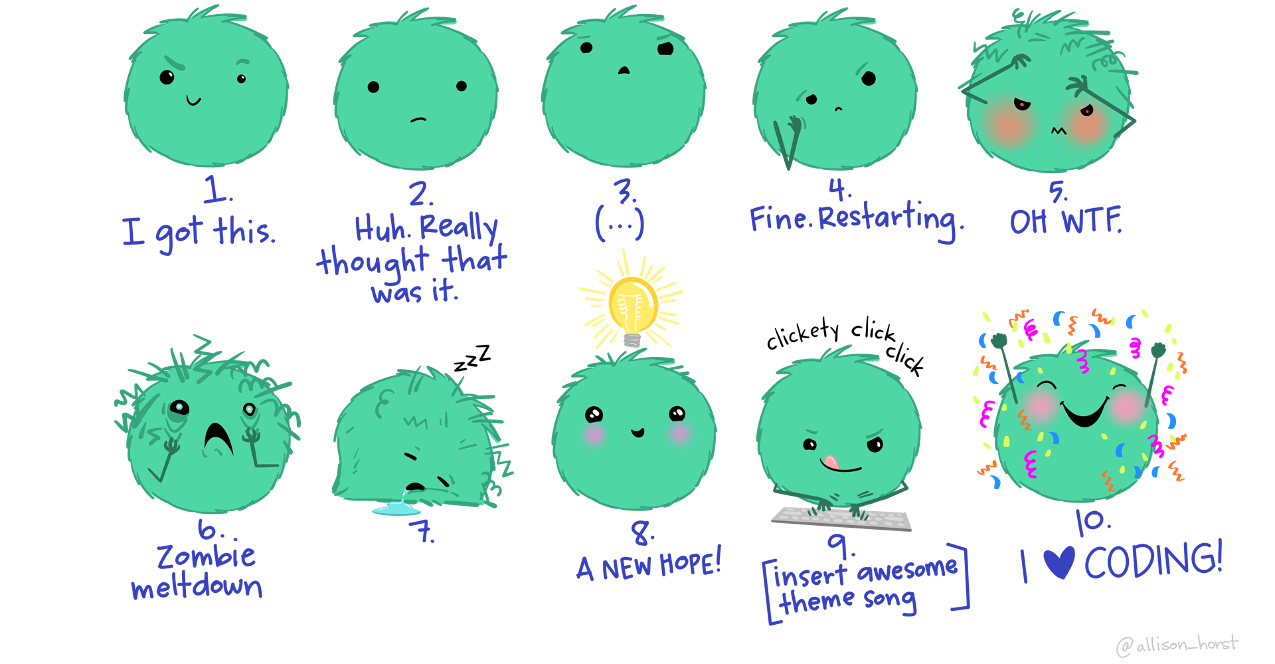
Why use version control?
Easily share & work together on files
Fully document your progress and end results
Demonstrate your skills to others with coding know-how
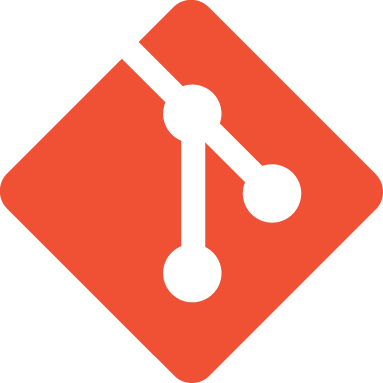
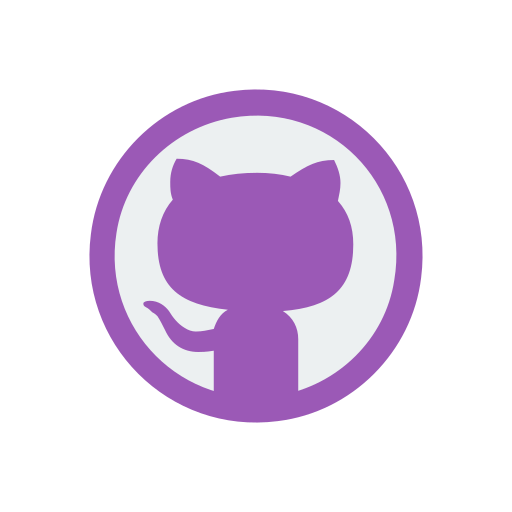
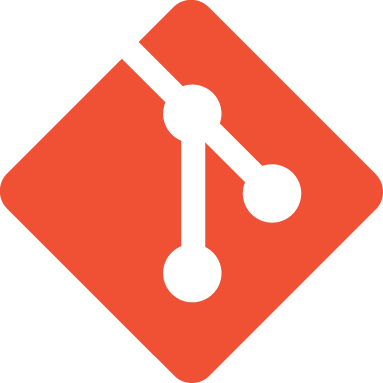
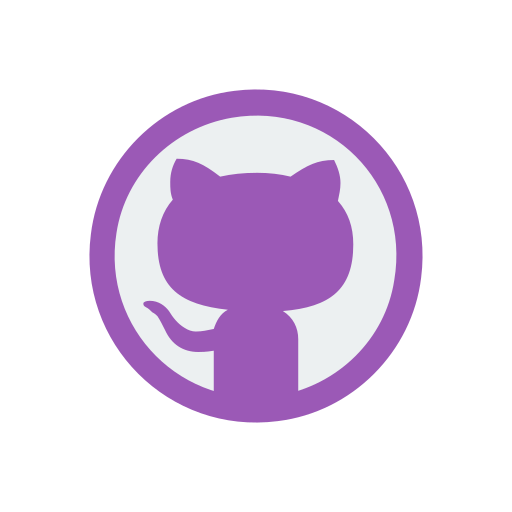
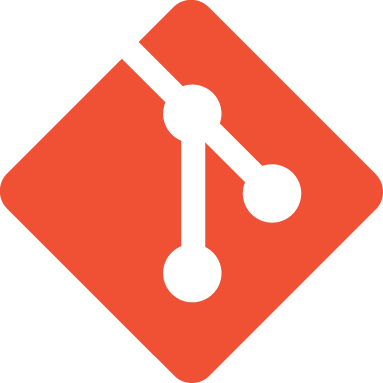
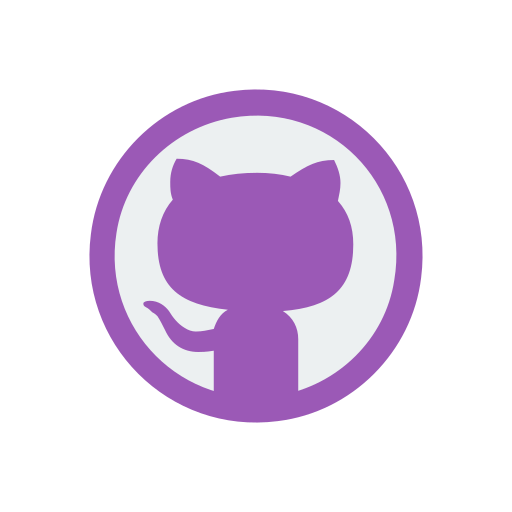
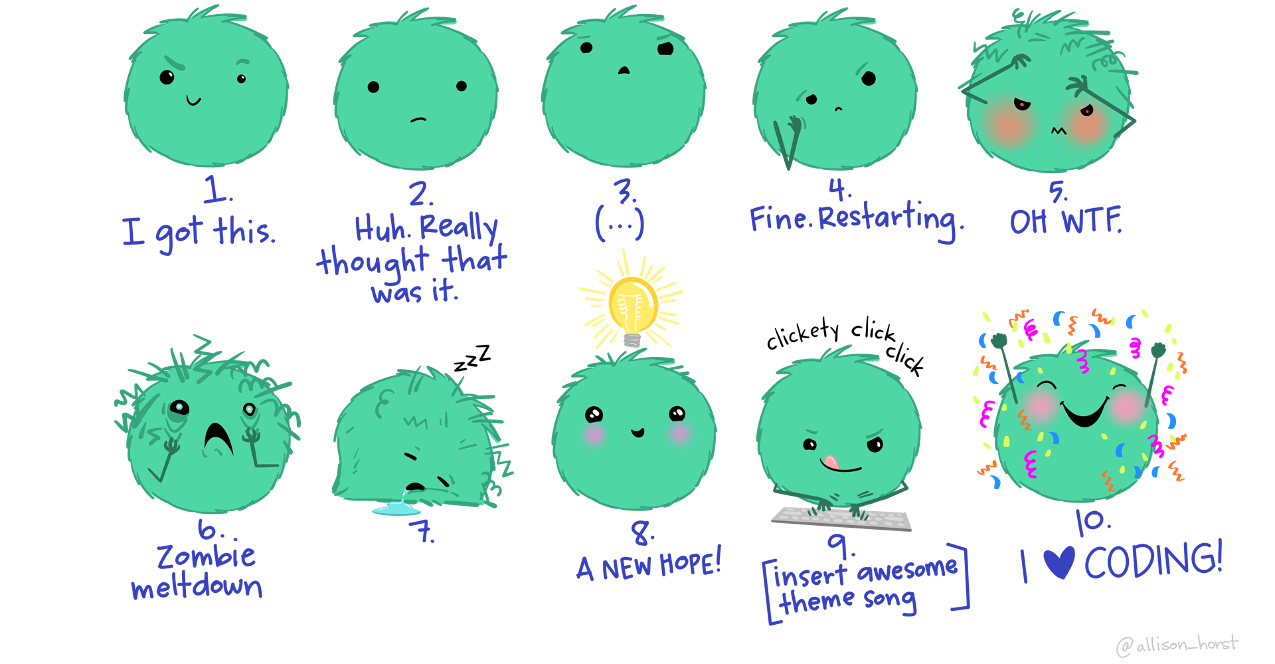
x == 1 | x == 2 | x == 3 | x == 4 …
%in% operator to simplify this!
%in% is effectively “if any of <this vector> matches the value”
x %in% c(1, 2, 3, 4, …)
!= for “not equal to”
x != 10
%in% to exclude a set of options
!x %in% c(...)
peng_df is species is any of “Adelie”, “Gentoo”, or “Chinstrap”
%in% operator
peng_df to all islands except “Dream”